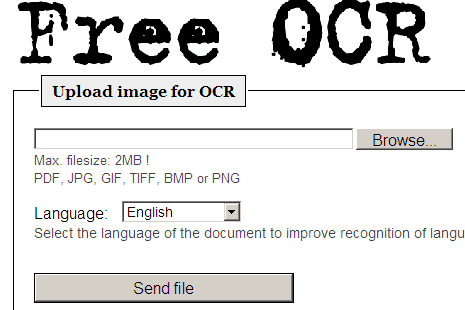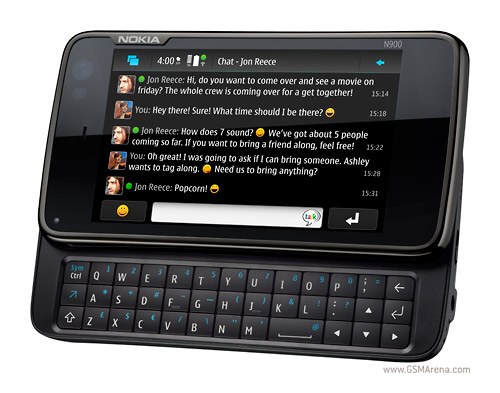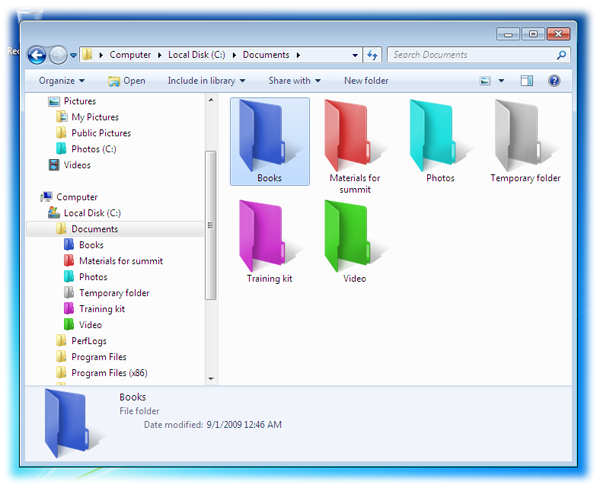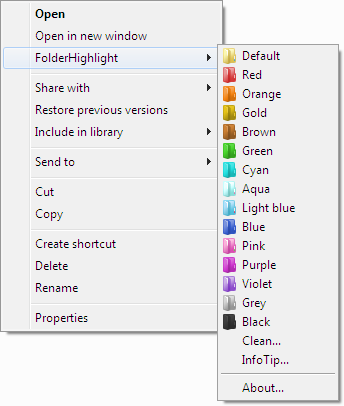Smartphone! Oh God! I want one in my pocket! This is the reaction every non-smartphone user has when he reads about a smartphone on internet or watches one in his friends hands! Yeah, I agree that a smartphone is one of the best thing to have apart from Money, Home, Food and girlfriend :D
With so many smartphone available in the market its a tough job to select which one to buy and which one to leave... the following list will surely help you out and clear all your doubts regarding Top 5 smartphones (according to me).
P.S- these phones are the Big daddies of smartphone generation and thats why these are the costliest of the lot. If you want cheaper smartphones then you can get them easily too but those are not considered in this top 5 list.
Ok, enough introduction, here the list-
1. SAMSUNG GALAXY S II:
Probably the most awaited smartphone of the year, The successor of Samsung galaxy S, Samsung galaxy s II is
the smartest, brightest and most advanced smartphone available in stores right now.
+ points:
- With a Super AMOLED touchscreen inhabiting 16M colors, it proves out to be the phone having the best display.
- It includes 4.3-inch display, an 8-megapixel very powerful camera and Dual-core 1.2GHz ARM Cortex-A9 proccessor, and still is shockingly Slim and argued to be the thinnest smartphone!
- It runs on Android OS, v2.3 (Gingerbread) and hence can be filled with millions of apps easily.
- Performance wise its one of the fastest, and this speedy performance enhances its already amazing user friendliness.
- Despite being a BIG phone, its impossibly light.
- Along with Android v2.3 it also has some Samsung Apps which indeed is a good point, because it increases variety of apps!
- One more thing i would like to add is that its screen is completely customisable.
- Looks a lot like Apple iphone, but who cares! its The LORD of smartphones!
- Battery life is not "great"
- Plastic made, still expensive!
2. HTC DESIRE HD-
 1.5 Gb internal memory and 768MB ram makes it a monster. Surprised? I hope you are not. This beast is way ahead of all its competitors in terms of User interface, features and looks.
1.5 Gb internal memory and 768MB ram makes it a monster. Surprised? I hope you are not. This beast is way ahead of all its competitors in terms of User interface, features and looks.
+ points:
 1.5 Gb internal memory and 768MB ram makes it a monster. Surprised? I hope you are not. This beast is way ahead of all its competitors in terms of User interface, features and looks.
1.5 Gb internal memory and 768MB ram makes it a monster. Surprised? I hope you are not. This beast is way ahead of all its competitors in terms of User interface, features and looks.+ points:
- Runs on Android OS, version 2.2 (Froyo) and is up-gradable to V 2.3
- Embedded with 8MP camera, with dual-LED flash, autofocus, 3264x2448 pixels (freaking awesome)
- Its CPU has 1 GHz Scorpion processor.
- Adobe Flash player 10.1
- Supports 3G, wifi, bluetooth.
- Has a reasonable battery life ( not that bad )
- Its brightness lacks the thrills of Samsung's super AMOLED screen but still its other features make it a good smartphone.
Price: ~ $560.
3. Apple iphone4-
With HD video recording, a super high-res screen and ridiculously slim dimensions this phone is incredible! and deserves to be in the TOP 3 spots.
+ points:
- LED-backlit IPS TFT, capacitive touchscreen, 16M colors with Scratch-resistant oleophobic surface, makes it a phone with great display (of course not as good as Galaxy s II )
- 512Mb RAM, 16/32Gb hard disk!!
- 5 MP, 2592 x 1944 pixels, autofocus, LED flash
- Runs on iOS 4 the latest version of apple's iphone OS
- Its CPU is 1 GHz ARM Cortex-A8 processor.
- Huge range of APPS available.
- No FM radio ( LOL)
- Has some antenna issues with some network providers.... weird (o.O)
- No removable memory card slot.
- Its priced too high!
- Has some Bluetooth connectivity issues too..
4. Nokia N900-
Top 5 and no NOKIA? Not possible! Here's the N900, Nokia's big Daddy in Smartphone tab. It is a powerful mobile device with excellent browsing capabilities and vast customization options.
+Points:
- 256Mb RAM, 32GB hard disk.
- Wonderful camera- 5 MP, 2576x1936 pixels, Carl Zeiss optics, autofocus, Dual LED flash.
- Runs on Maemo 5 OS.
- Skype and GoogleTalk VoIP integration! woohooo
- Very fast and multi tasking is easy.
- Call quality is awesome.
- The user interface of the touchscreen is not as good as that of iphone or galaxy 2 II.
- Nokia OVI store is way behind android market and apple store, in number of apps.
- Not a slim trim phone.
5. Sony Ericson Xperia arc-
Probably the best looking phone in the world so far! Stunning display and camera quality, this magnificent gadget will win your heart in a second...
+Points:
- Great design, slim-trim and light. .
- LED-backlit LCD, capacitive touchscreen, 16M colors! WOW display! :D
- 512MB ram, 320MB storage (internal+ 8GB CARD INCLUDED) expandable upto 32GB
- Camera- 8 MP, 3264x2448 pixels, autofocus, LED flash with Touch focus, image stabilization, geo-tagging, face and smile detection!!! Great HD videos!!
- OS- Android OS, v2.3 (Gingerbread) CPU: 1GHz Scorpion processor, Adreno 205 GPU, Qualcomm MSM8255 Snapdragon!
- Lots of Apps..
- Not a great battery life.
- Slows a down a bit while multi tasking...